- Credits
- 78,390
Xenforo is an awesome software, so versatile and lets you do a lot of things which said things is connecting your account to other services. This guide will help you in the connection process and show off your internet life to your fellow Gaming Latest members.
First off to access the connection accounts, click on your username in the upper right-hand corner, and you will see the link by clicking on Connected Accounts:
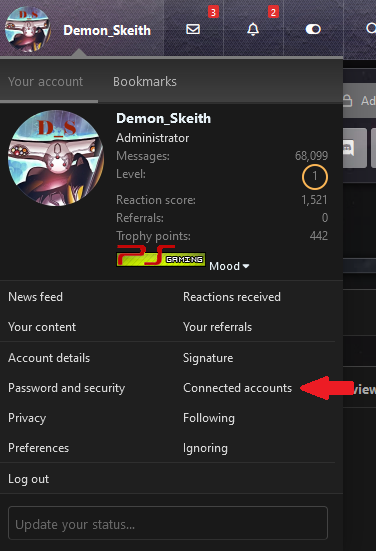
Once the screen reloads, you will see everything Gaming Latest has to offer for connected accounts. Currently, we offer Steam, Spotify and Discord, which this can make it easy to either login to the forum by keeping your login info the same, show your games (steam) off or show your playlist off (Spotify). You can see how it looks below:
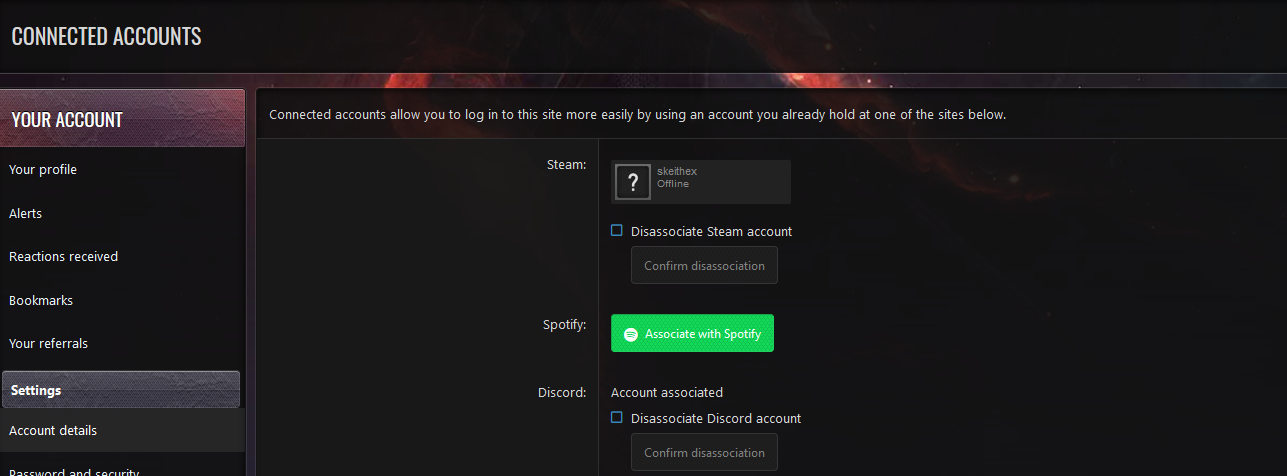
As shown by the image, you can either connect or disassociate from the account. To connect click on the button of the one you want to connect which yes you can connect to more than one at a time. Once you click on them it will then ask you to confirm your username and password for that service. Hitting okay will connect the accounts and give you access to the services. If you wish to get rid of the connection, then just click on the Disassociate checkbox and then hit the confirm button.
That's about it really. I hope everyone makes use of the services and show off what you can!
First off to access the connection accounts, click on your username in the upper right-hand corner, and you will see the link by clicking on Connected Accounts:
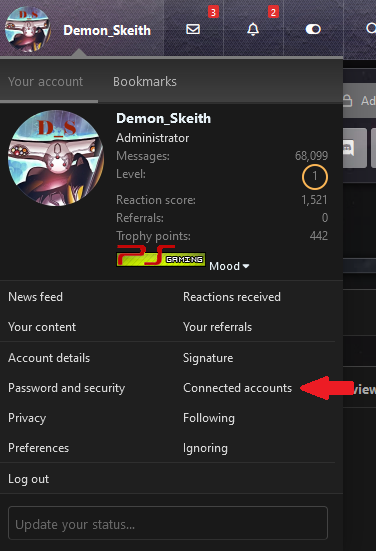
Once the screen reloads, you will see everything Gaming Latest has to offer for connected accounts. Currently, we offer Steam, Spotify and Discord, which this can make it easy to either login to the forum by keeping your login info the same, show your games (steam) off or show your playlist off (Spotify). You can see how it looks below:
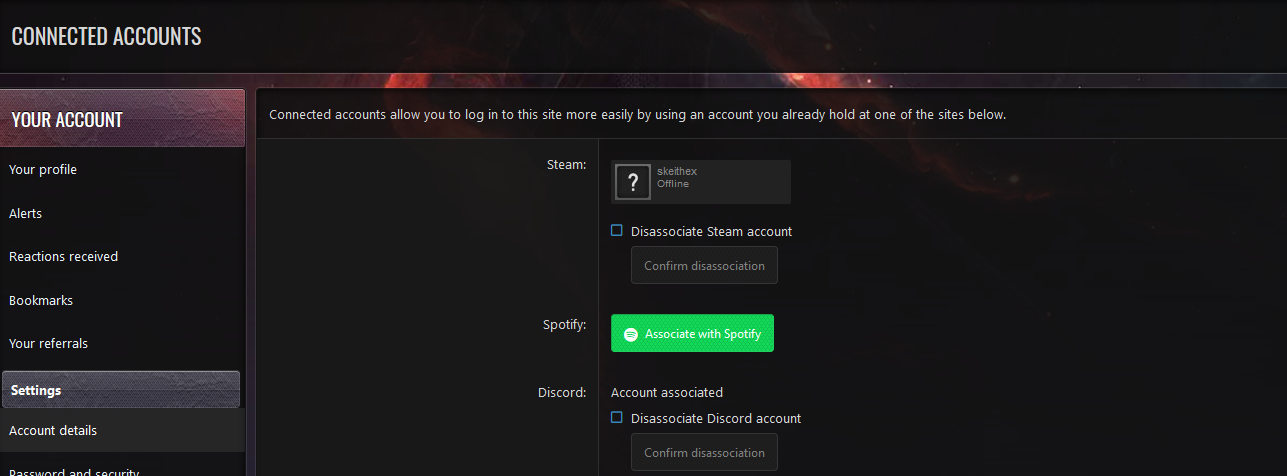
As shown by the image, you can either connect or disassociate from the account. To connect click on the button of the one you want to connect which yes you can connect to more than one at a time. Once you click on them it will then ask you to confirm your username and password for that service. Hitting okay will connect the accounts and give you access to the services. If you wish to get rid of the connection, then just click on the Disassociate checkbox and then hit the confirm button.
That's about it really. I hope everyone makes use of the services and show off what you can!
